How to set default featured images for galleries
Sunshine Photo Cart wants to give you total control over your client photo galleries in WordPress. Many photographers have unique workflows and requirements based on their specific way of how images are shown and which ones are shown as well. Sunshine Photo Cart gives you unparalleled control over every aspect of featured images for your galleries.
About Featured Thumbnail Images in Sunshine Photo Cart
Sunshine Photo Cart makes a Client Galleries page available where all your galleries are listed. Some galleries can be excluded from this list by making them private or setting the Access Type to "Direct URL".
Each gallery is shown in this list with a thumbnail image and the gallery name which links to the gallery itself.
Sunshine Photo Cart allows you to set a specific image to be used as the Featured Image for the gallery, just like you can for blog posts in WordPress. If a Featured Image is not selected, it falls back to the first image in the gallery.
However, what if you want more control over which image is shown for the Featured Image? Imagine these scenarios:
- You want to include password protected galleries in your client gallery list page but do not want others seeing even a thumbnail image from the shoot
- There are no images in a gallery yet, you want to use a default "Coming Soon" thumbnail image because you setup the gallery in advance to gain excitement before the images are ready
- You want to use a default image for every gallery for uniformity
Setting a Default Password Protected Featured Image
In Sunshine > Settings > Galleries > Password Protected Featured Image, there is an option to upload a custom image to be used any time a gallery is password protected and the current user does not yet have permission to access the gallery (they have not yet entered the password). This solves Scenario 1 above and prevents anyone from seeing an image from the gallery, even on the Client Galleries, until they have permission.
Setting a Fallback Featured Image
When creating a gallery you are not required to set a Featured Image and the default fallback is the first image from the gallery. However, to solve Scenario 2 & 3 above, you can set a custom fallback image to be used.
To set this image, go to Sunshine > Settings > Galleries > Fallback Featured Image and upload a custom image
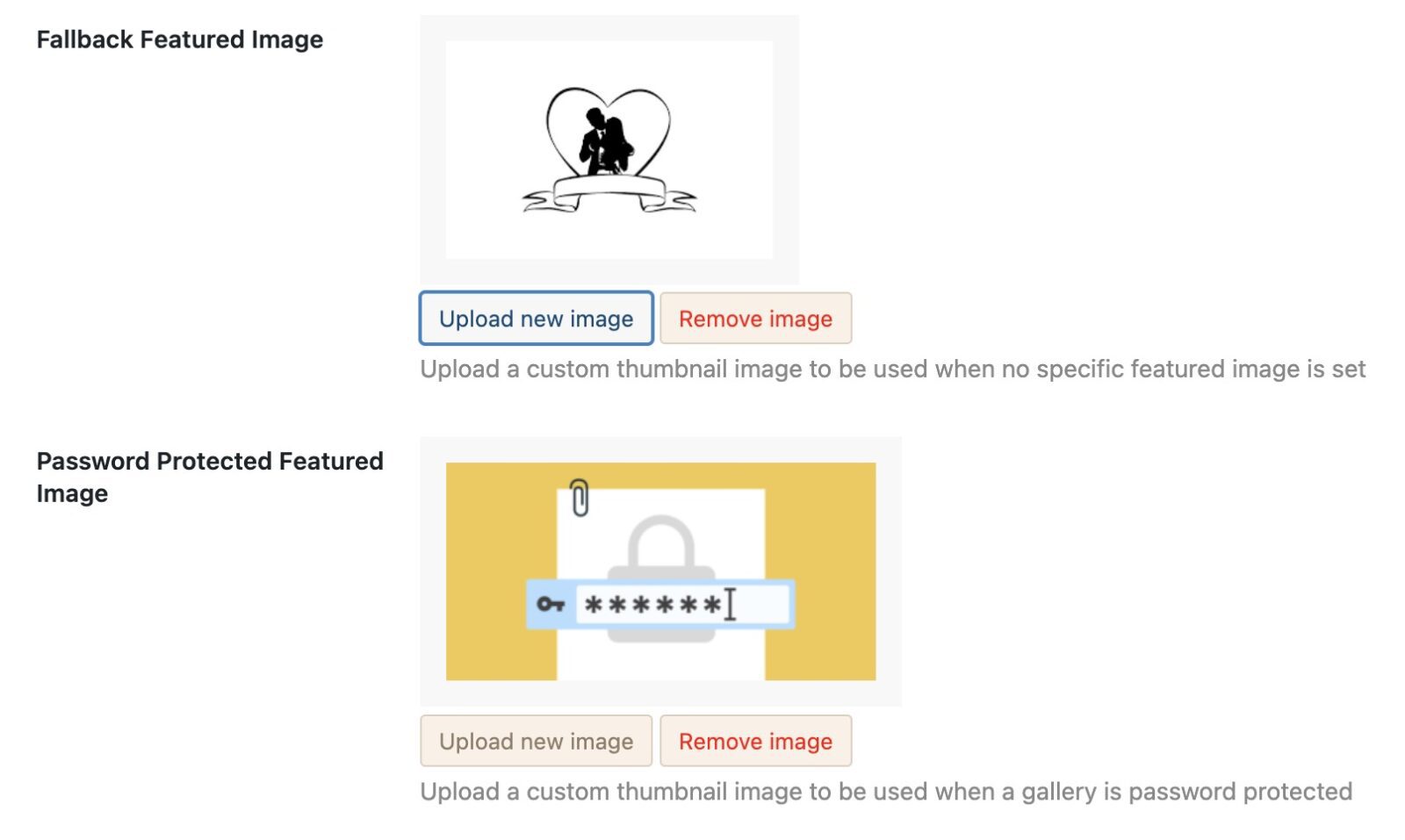
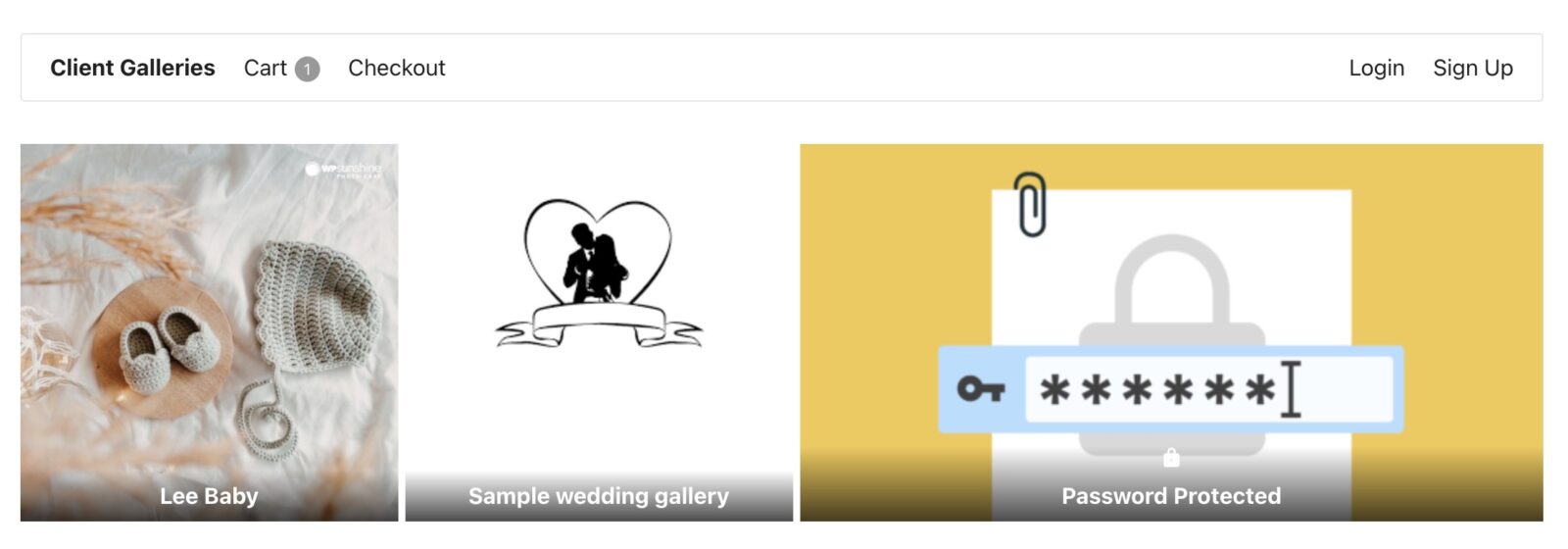
Still need help?
If you have not yet found your answer in the documentation articles, please contact support
