How to change the image sizes
Every image you upload to a gallery, Sunshine creates both a small, thumbnail size and a large preview size image. You are welcome to change the sizes of these images to find the best balance of load time and quality you are comfortable with.
To change the image sizes, go to Sunshine > Settings > Sunshine > Image sizes. Enter the dimensions you wish to use. By default, the thumbnail image sizes are set to 400x400 and the large preview image size is set to 1000x1000.
You may also set the image quality on a scale of 1-100.
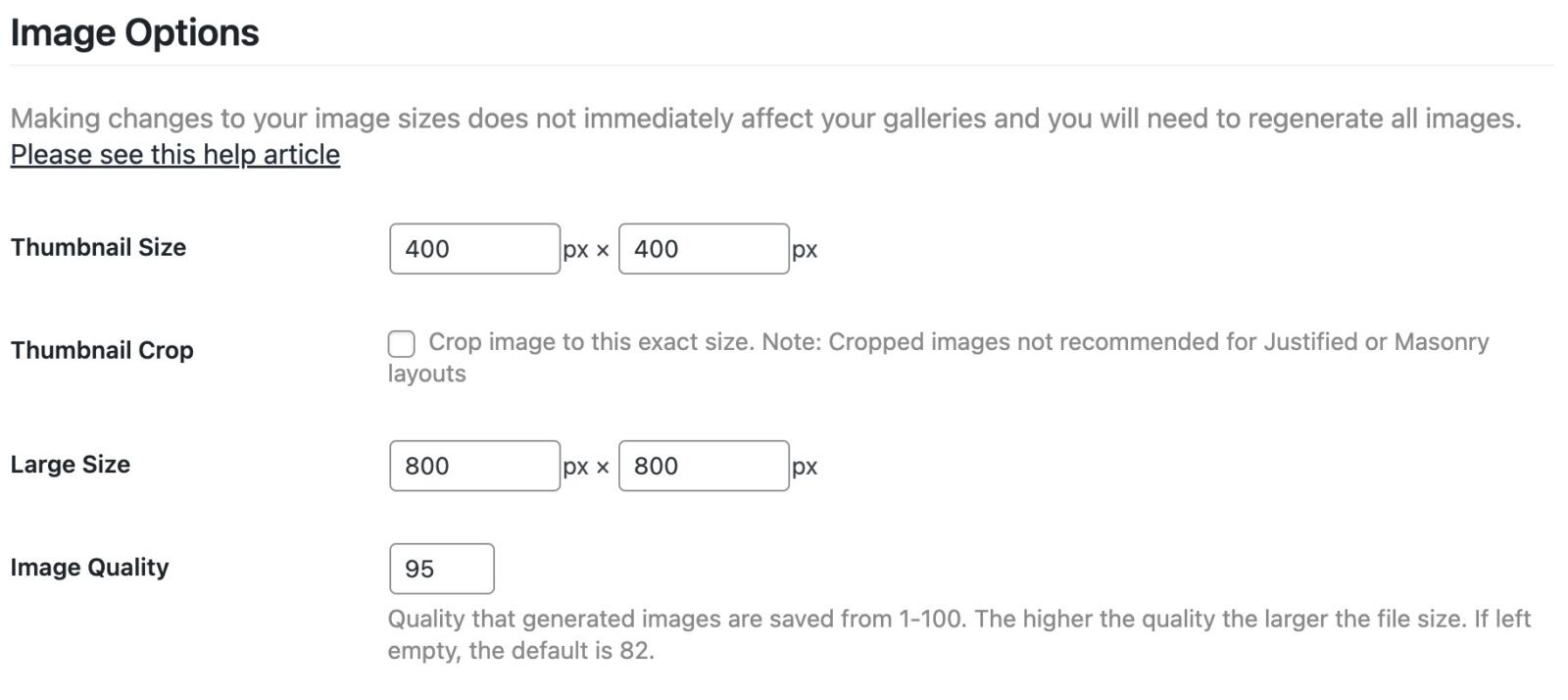
These images are generated at the time an image is uploaded. If you change the thumbnail or large preview image sizes, you will need to regenerate all previously uploaded images. This option is available to do for all your images at once or on a per gallery basis. Learn more about regenerating your images.
Still need help?
If you have not yet found your answer in the documentation articles, please contact support
