Set a featured image for a gallery
Every gallery needs a featured image to represent it in various areas throughout Sunshine. By default, Sunshine will use the first image in the gallery as the featured image. However, you can specifically set which image you want to use in one of two ways:
Assign featured image from uploaded images
You can select from any of your uploaded images to a gallery to be the featured image. Simply hover over the image in the list when editing the gallery and click the star icon as seen below.
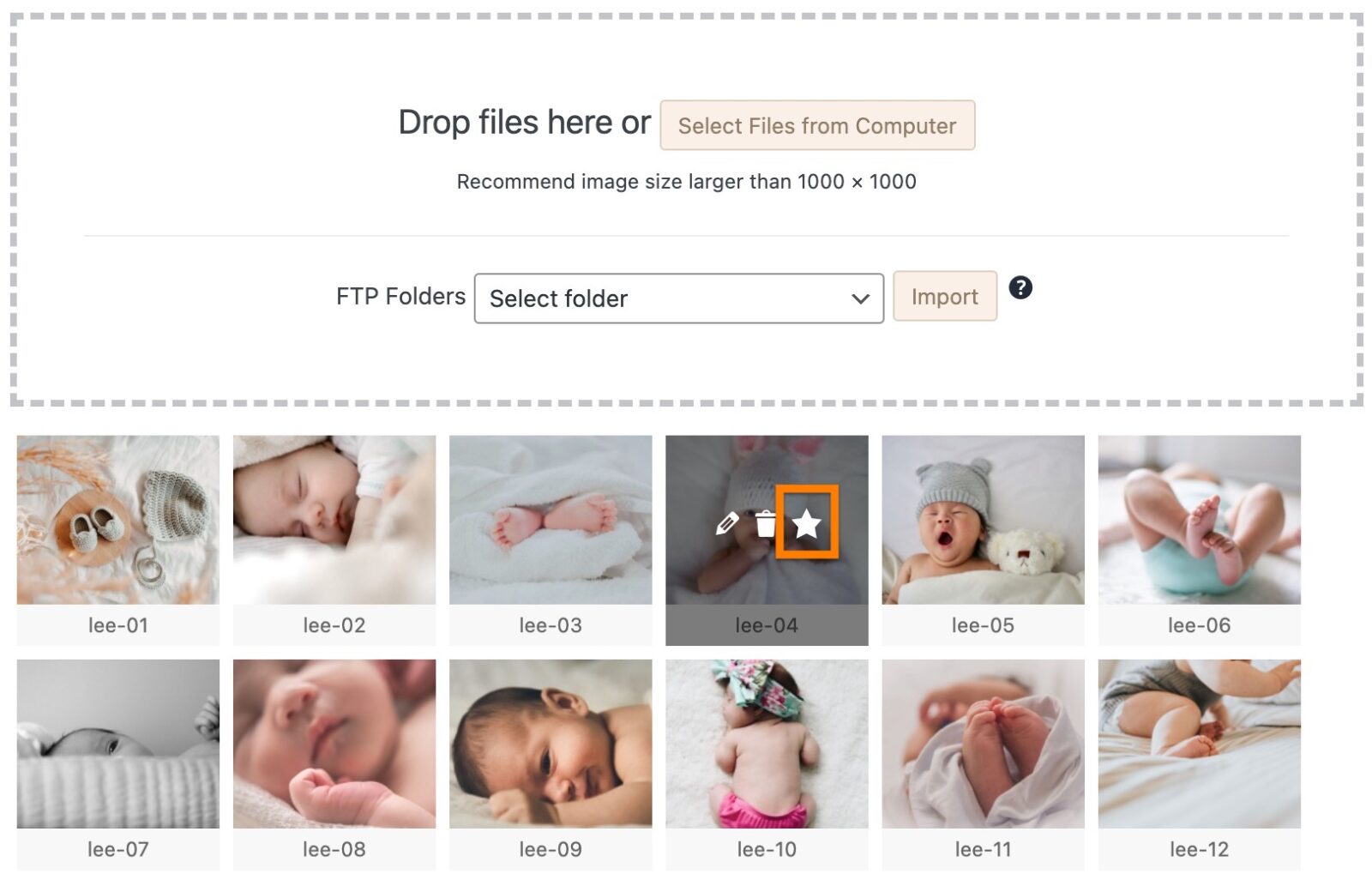
Upload image as featured
If you want to set a featured image that is not in the gallery, you can do so by finding the "Gallery Featured Image" section in the right sidebar of the gallery editor. Click the "Set featured image" link to get the Media Library window and upload your image or select from another image already on your site.
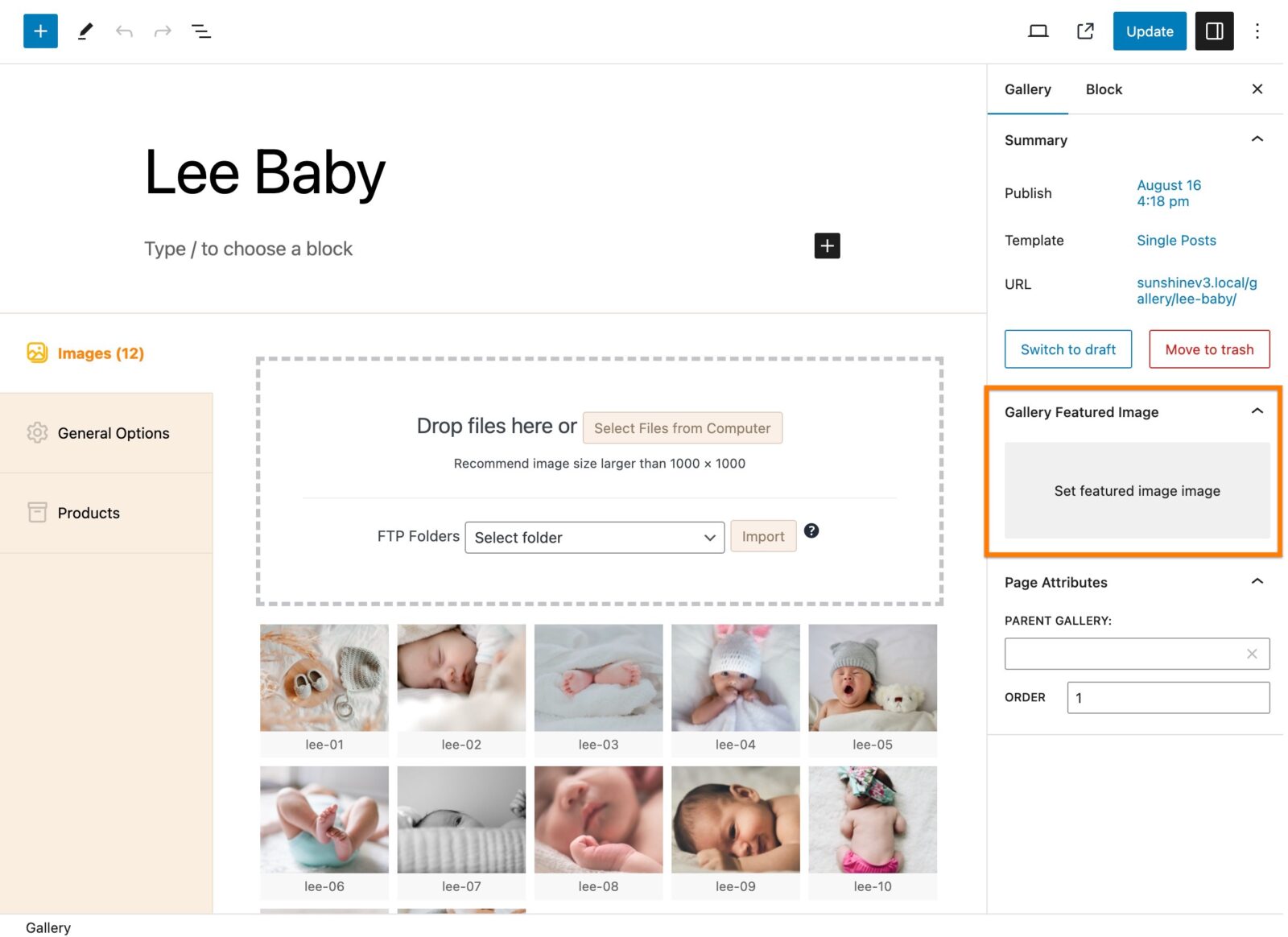
Fallback Featured Image
Galleries can be set to have fallback featured images based on certain criteria. For example, password protected galleries can be set to have a different Featured Image until the user has entered the password. Also, you can set a general Featured Image to be used when one has not been explicitly set using the methods described above.
Learn more about setting default, or fallback, Featured Images for galleries
Still need help?
If you have not yet found your answer in the documentation articles, please contact support
